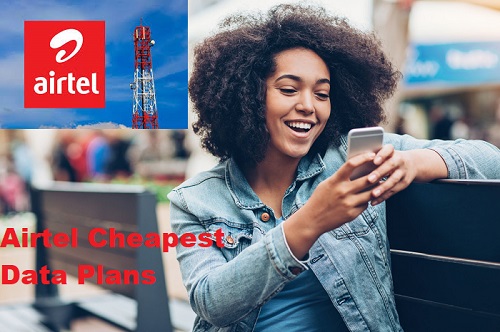How To Reduce Data Consumption | MTN, Airtel, Glo & 9Mobile
How To Reduce Data Consumption On All Networks (MTN, Airtel, Glo & 9Mobile) in Nigeria. Have You been Asking Questions Like; How can I reduce my network usage? How can I reduce my daily data? How can I restrict data usage on my network per user? How do I stop using so much cellular data?
Data consumption has been a thing to take note of in recent times, many have looked for viable means to take care of this issue but all efforts have been in vain. The Nigerian Communications Commission (NCC) has mandated all service providers to provide multiple channels for their consumers to complain, and that they should ensure prompt resolution of complaints within specific timelines. NCC sanctions operators who fail to meet these timelines.
When you complain to your service provider, demand a “trouble ticket”: the ticket provides evidence of the time/date/nature and timeline for the resolution of your complaint. The service providers can be reached on their free 24/7 customer service short codes: 9mobile – 200; Airtel – 111; Globacom – 121; and MTN – 180.
If your complaint is not resolved within the stated timeline, or if you are not satisfied with the resolution, then please report to the NCC using any of the following channels:
- Call toll-free – 622
- Email – consumerportal@ncc.gov.ng
- Twitter – @consumersNCC
- Instagram – @ngrcomcommission
- Facebook – www.facebook.com/nigerian.communications.commission
Be sure to include your trouble ticket – NCC will then take the matter up to ensure a speedy resolution.
This is one way you can use to resolve the issue. As we continue, we are going to take a look at certain questions and provide possible answers to why it’s like that, and we would also look at possible solutions to solving this problem.
See Also: How To Link Your MTN Line to NIN: Complete Guide
How to reduce data consumption on all networks in Nigeria
How do Internet Service Providers estimate data?
Your data consumption depends on a large number of factors. The nature of technology (2G, 3G, 4G or 5G), the quality of the network, the speed of the download, the type of websites you visit, the specifications of your handset, and so many other factors contribute to your data consumption.
For instance, two handsets can use different amounts of data to download or stream the same video on YouTube. The following approximations give an estimation of data usage. Please note that these are mere estimations provided by an operator based on typical/average file sizes.
- 1 Hour of Social Media = 200MB
- 1 Hour of Browsing = 60MB
- 1 Hour of Instant Messaging with video calls = 140MB
- 1 Hour of streaming music = 60MB
- 1 Hour of Streaming Videos = 350MB (Non-HD) and 1GB (HD)
- 1 Email sent or received with attachments = 500kb
- 1 minute of connected gameplay = 60MB
Why does my data disappear even when I am not online?
Data consumption can occur on your account with or without your knowledge.
- With your Knowledge: Data is consumed when you open web pages, when you browse, while downloading/uploading files, streaming videos or doing any of the other activities mentioned above.
- Without your Knowledge: Most smartphones are configured to automatically search for, and download software updates, app syncing, uploads, updates, etc. Your data is therefore consumed by your phone without your knowledge when there are software upgrades and updates to apps on your device. To stop this from happening, you have to disable automatic updates.
See Also: How To Check NIN Online: Retrieve NIN Without Visiting Their Office
How can I use my phone to manage my data usage to avoid Data wastage?
Your smartphone’s default settings are typically configured to get the best possible experience, which comes at the cost of your data usage. You can change those settings to manage your data usage in the following ways:
- By Manually Capping Mobile Data: To do this, Go to Settings > Network & Internet > Data Usage > Billing Cycle
- By Manually setting Data Saver. Activate data saver: Locate “Data Usage” on your device and activate “Data Saver”. This will help cut down your data usage by preventing apps from using data in the background.
- Disable auto-update on your App store
- Disable multimedia auto-download on your social media apps
- Turn off your data when it’s not in use.
- Stop Apps from automatically Synching: to do this,
Go to Setting > Apps & notifications > Select App > Select Disable Background Data - Don’t Stream it, download It. It is advisable to download video or audio content to save data than to stream it.
- Set data alert notifications on your mobile phone.
- Avoid multiple configurations of the same email address on your mobile phone. For instance, do not configure your Gmail address on your email app as well as Gmail app at the same time on the same mobile phone.
See Also: Best And Cheapest Data Plans in 2023 – MTN | Airtel | Glo | 9mobile
How do I Limit Data Usage on Apps
YouTube:
- Open the YouTube App.
- Tap on the profile icon at the top right corner.
- Select Settings.
- Click on General.
- Turn on “Limit Mobile Data Usage”.
Play Store (Android):
- Go to the Google Play store.
- Click on Menu & go to Settings.
- Click on Auto-update apps.
- Select “Auto-update apps over Wi-Fi only”.
- You also have the option to choose “Do not auto-update apps
Apple Store (iOS):
- Go to settings on the iPhone.
- Click on iTunes and App Store.
- Got to Mobile Data Option.
- Turn off ‘Automatic Updates’ or you can turn off the apps that you don’t want automatic updates.
- You can also click on App downloads and select the preferred option in regards to app downloads.
Instagram:
- Open Instagram options.
- Go to Accounts.
- Go to Settings.
- Select Cellular Data Use.
- Then tick Use Less Data
Instagram:
- Open Instagram options.
- Go to Settings.
- Go to Accounts.
- Select Mobile data use.
- Then tick Data Saver.
WhatsApp – Deactivate Auto-download:
- Go to the “settings” section in your WhatsApp Messenger.
- Click on “Data and Storage Usage”.
- Select the Media Auto-Download option.
- Deselect all options under “When Using Mobile Data”.
- You can also enable low data usage for WhatsApp Calls
Facebook – Switch Off Auto Play:
- Go to your Facebook option icon (the three horizontal bars at the top right corner).
- Click on App Settings (Under help & settings).
- Click on AutoPlay.
- Select never autoplay videos.
- In addition, you can activate the “Data Saver” option.
- Navigate to the Options icon.
- Then go to settings & Privacy.
- Select Data Saver.
- Toggle the data saver on.
Logically, the faster the speed, the quicker you can complete a task such as downloading or uploading a file. That means that you’re able to do more, and consume more data, in the same amount of time if you have fast speeds. You naturally do more and probably use higher quality streaming.
Apart from the fact that network quality unlocks the full functionality of applications on a device, the download rate is also very fast, what can be done to avert this?
This can be averted by reducing activating data-saver to reduce the speed of the data or step down the technology from higher generation with high speed or throughput to lower generation with low speed or throughout.
What brings about a decrease in the balance of data when all that is done is mere internet surfing without downloading heavy files?
Most websites are very interactive and logging on these sites often results in data being unknowingly consumed by adverts running on the page while one is browsing a specific article. This is another reason that accounts for faster data depletion.
See Also: Best Cheap Android Smartphone for Teens in 2023
How to monitor and limit data usage on an Android phone
- Use Data Saver mode: If you have Android 8.0 or later, your phone should come equipped with Data Saver mode, which kicks in when you’re not on Wi-Fi and ensures that apps and services that are not being actively used won’t be able to stream data in the background. It’s very easy to turn Data-Saver mode on and off. To do this,
- Go to Settings.
- Go to “Network & internet” > “Data usage.”
- Select “Data Saver.” Toggle “Use Data Saver” on.
There may be specific apps that you want to allow to use background data, even when Data Saver mode is on. For example, you may want to get Twitter notifications no matter where you are. To do this,
- Go to the “Data Saver” page.
- Tap on “Unrestricted data.”
- Scroll down to any apps that you want to enable for background data use even when Data Saver mode is on. Toggle them on.
- Set a data limit: You can set your phone to issue a warning if you’re nearing your data limit before the end of your monthly billing cycle. You can even set a limit beyond which your phone won’t use any data. To do this,
- Go to Settings.
- Go to “Network & internet” > “Data usage” > “Data warning & limit.”
- Tap on “App data usage cycle.” This will let you set the day that your account starts its monthly cycle.
- Back up and toggle “Set data warning” on. You can then enter the data limit — say, 4GB — that you want for your phone.
There are several things you can do to manage your mobile data usage so that it is not wasted or finished (depleted) faster but last longer. The following are examples:
- Disable mobile data when it is not needed.
- Use data compression in your browser.
- By reducing video streaming quality from video sites such as YouTube, Netflix, Hulu, Showtime – you can use, from 1080p or default/ auto setting to 240p for optimal viewing and lower data consumption. This may however affect the quality of your experience.
- By deactivating all cloud storage except when / where necessary.
- By not breaking or interrupting downloads in-between video sessions.
- Turn off automatic updates for apps for mobile devices, laptops and personal computers.
- Use Wi-Fi hotspots wherever you can to save your mobile data – you should however note that there are data security risks to using open/free Wi-Fi connections. Your passwords and personal data are often exposed on such connections.
- Limit sending and receiving files and push notifications.
- Delete email messages that won’t send and is no longer required.
- Send big files when connected via WIFI or Use Wi-Fi for big files.
- Monitor Time spent on Social Media.
- Closing apps when you’re done using them can also reduce data usage.
- Set up usage alerts.
I hope this information helped you solve your problem with data consumption. Do you have anything to add? Feel free to drop it in the comment box below this article.
We Believe This Article Was Helpful, Don’t Hesitate To Share This Information With Your Friends On Facebook, Twitter, Whatsapp and Google plus.
Copyright Warning: Contents on this website may not be republished, reproduced, redistributed either in whole or in part without due permission or acknowledgement. All contents are protected by DMCA.
The content on this site is posted with good intentions. If you own this content & believe your copyright was violated or infringed, make sure you contact us via This Means to file a complaint & actions will be taken immediately.