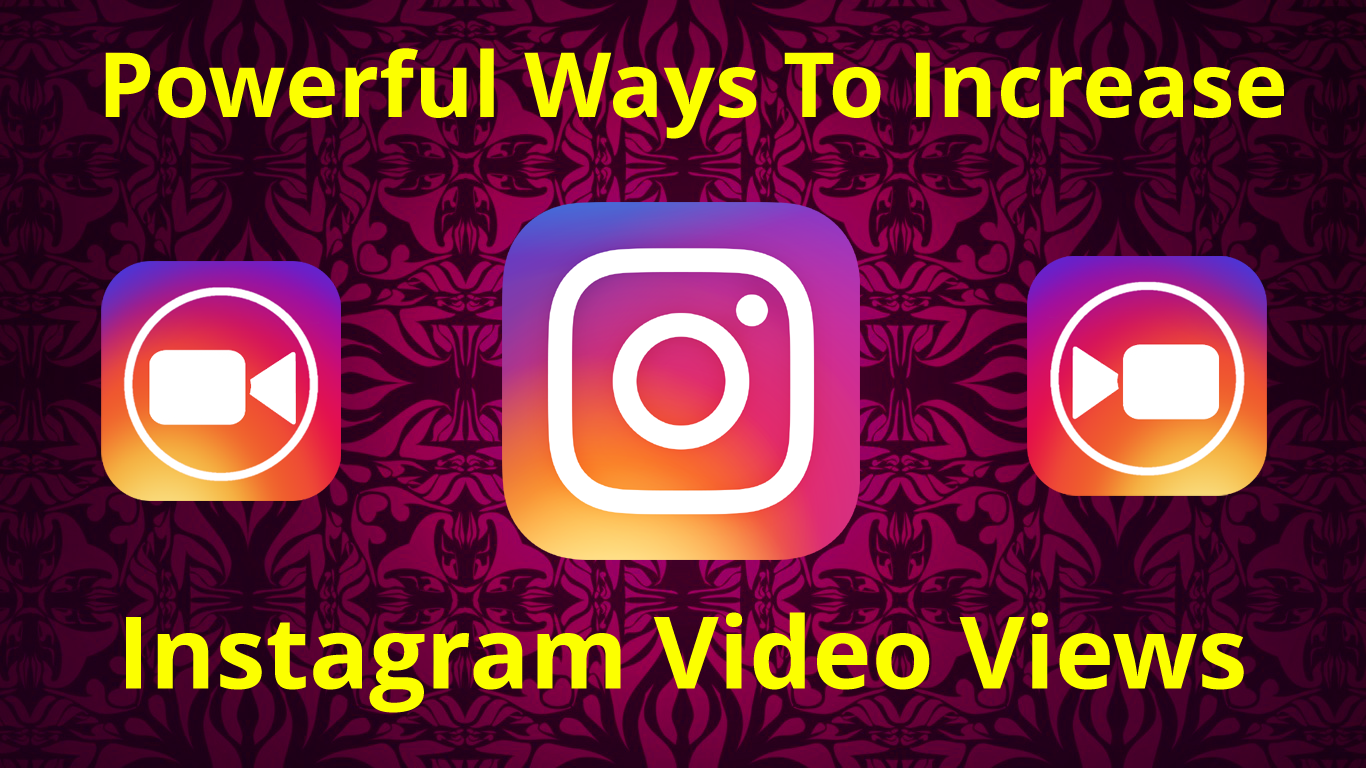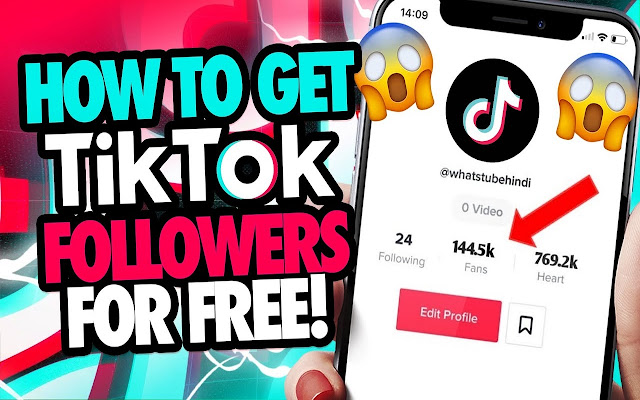How to Share IGTV Videos to Instagram Stories
How to Share IGTV Videos to Instagram Stories. Are You Wondering How you can upload a video to IGTV on Instagram? Upload longer videos that’s More Than 60 Seconds Instagram Limit? Just follow the simple guidelines below
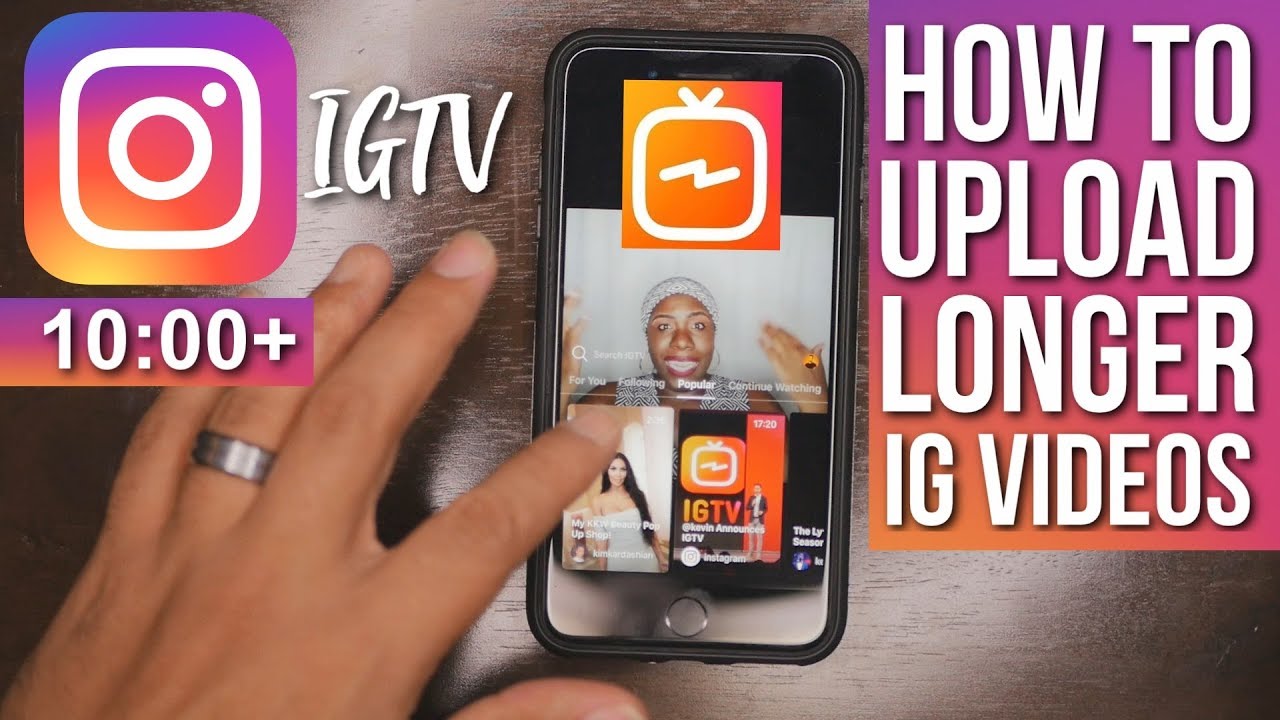
During June, Instagram launched a standalone app called, IGTV that allows users to share an hour long video right away. It is a feature that isn’t available to Instagram app itself.
At first, we thought Instagram was going to implement the one-hour long video feature on its standard app, that shares only 1-minutes long video. But right now, you can now share IGTV videos to your Instagram Story.
Instagram announced that their users can now share IGTV videos straight to your Instagram Story. At first, you can allow users to watch video via a link to an IGTV video on business accounts, as they swipe up to watch the full IGTV video.
Recommended: How To Get Free Instagram Followers (Real IG Followers)
How to share IGTV videos to Instagram stories
Similar to the Instagram feature that lets users instantly repost stories they’re mentioned in. The new feature allows users to share a preview of any IGTV video in their stories. Here is how you can do it:
*. Launch your IGTV app
*. Go to the video
*. Tap on the paper airplane icon
*. Tap on ‘Add video to your story,’
*. Then tap on the ‘+’ sign on the left down side
Automatically, your friends can tap the preview to go watch the entire video in IGTV. Well, IGTV is supposedly doing well, but as to whether the app is progressing, is known only to Instagram board of management.
How to Download IGTV app?
Thankfully, we wouldn’t have to wait longer to get the new app. Starting from mid-evening to tomorrow, the app will be available on Android and iOS globally.
As already aforementioned, the app will also be available inside the standard Instagram app through a TV shaped button above Stories.
For Android User, Click Here To Download IGTV App
For iOS User, Click Here To Download IGTV App
How do I upload a video to IGTV on Instagram?
To upload a video to IGTV:
From the Instagram app:
- Tap
at the bottom and choose the video you want to upload, then tap Next.
- Select Long Video to share a video that’s at least 60 seconds to IGTV. Videos shorter than 60 seconds can be shared to your feed and profile by selecting Short Video > Continue.
- Tap and slide the image at the bottom of the screen to select a cover image or tap
Add from Camera Roll (iPhone) or Add from Gallery (Android). Tap Next.
- Add a title and description.
- If you’d like to add your video to an IGTV series, tap Add to Series. Note that if this is your first time creating a series, you’ll need to create a series name.
- You can choose to post a preview of your video to Feed and your profile or share your video to a Facebook Page, then tap Post.
- Previews will automatically be the first 15 seconds of your video.
- If you’ve chosen to post a preview, you can tap Edit Profile Cover to adjust how your IGTV cover photo shows up on your profile grid.
- You can also tap Edit Preview to adjust how your IGTV video will be previewed in feed (you’ll only have this option if your video is 9:16. If 16:9, your video will show in full).
-
Note that if you share a video longer 60 seconds to your feed and profile by selecting Short Video, the video will be trimmed to 60 seconds.
From the IGTV app:
- Tap
at the top and choose the video you want to upload by tapping the square on the bottom left. You can also press and hold
to record a video directly on the app.
- Tap Next.
- Follow steps 3 – 7 above.
On the web at Instagram.com:
- From a computer, open your web browser and go to Instagram.com.
- Go to your profile and click IGTV.
- Click Upload.
- Click
and choose a video, or drag and drop a video file.
- Add a title and description. You can also choose to share a preview of your video to Instagram feed and your profile or share your video to a Facebook Page.
- Click Post.
Sharing a preview of your IGTV video to feed and your profile
When you share a video to feed and your profile, it appears as a preview, which is the first section of your video. Once the preview is finished, the video pauses, and viewers will need to tap Keep Watching to continue watching the full video. Keep in mind that if you share a preview of your IGTV video to feed and your profile:
- Tapping the video on your profile opens a preview of your IGTV video with a link to the full video.
- Tapping the video in feed will turn sound on and off.
- Tapping the link will open the full IGTV video and allow you to keep watching from where you left off in feed.
- Removing the preview from your profile and from feed won’t affect the availability of the video on IGTV.
- Previews will show a 4:5 center crop of your IGTV video.
We Believe This Article Was Helpful, Don’t Hesitate To Share This Information With Your Friends On Facebook, Twitter, Whatsapp and Google plus.
Copyright Warning: Contents on this website may not be republished, reproduced, redistributed either in whole or in part without due permission or acknowledgement. All contents are protected by DMCA.
The content on this site is posted with good intentions. If you own this content & believe your copyright was violated or infringed, make sure you contact us via This Means to file a complaint & actions will be taken immediately.
 at the bottom and choose the video you want to upload, then tap Next.
at the bottom and choose the video you want to upload, then tap Next. at the top and choose the video you want to upload by tapping the square on the bottom left. You can also press and hold
at the top and choose the video you want to upload by tapping the square on the bottom left. You can also press and hold  to record a video directly on the app.
to record a video directly on the app.